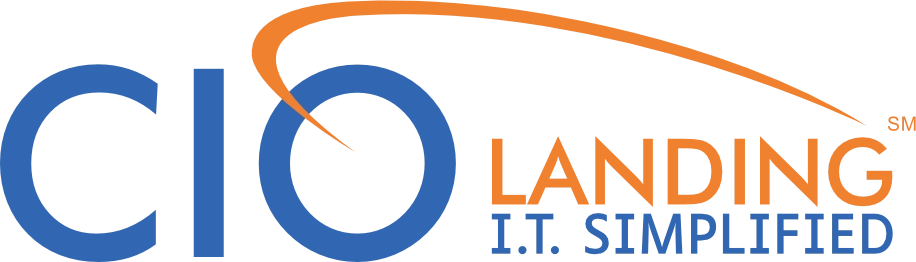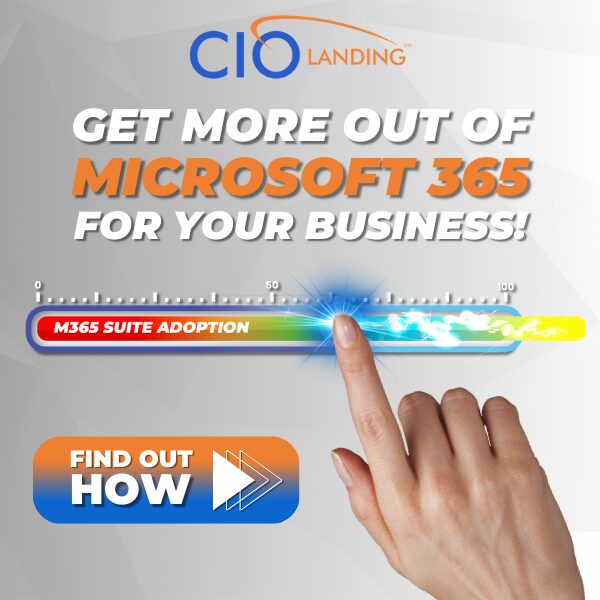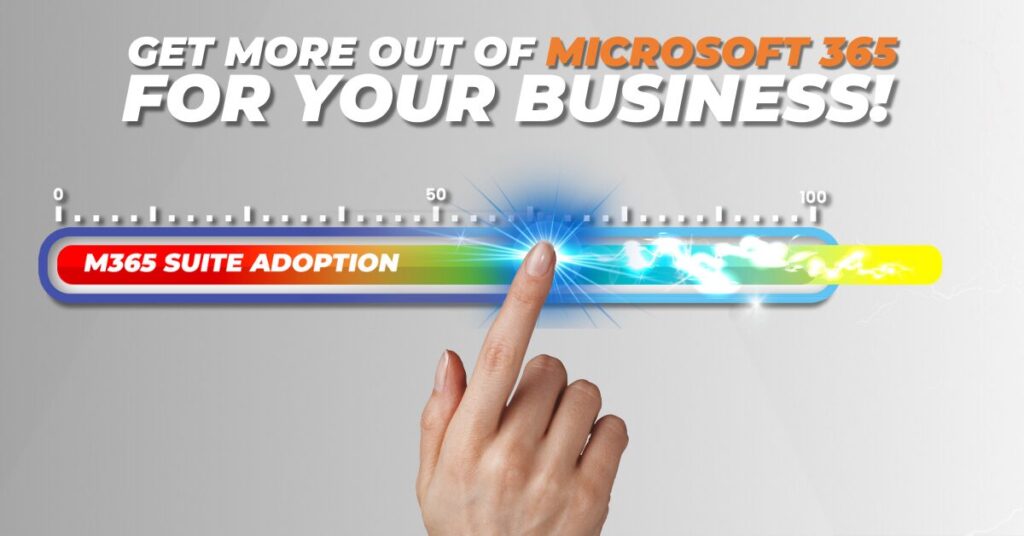
Introduction
As a business owner or executive in the bustling city of Chicago, you know the importance of staying ahead of the curve. In today’s fast-paced world, productivity is the name of the game, and having the right tools can make all the difference. That’s where Microsoft 365 comes in – a comprehensive suite of cloud-based applications and services that can revolutionize the way you work.
But here’s the thing, many business professionals are only scratching the surface of what Microsoft 365 has to offer. They’re missing out on a goldmine of productivity-boosting tools that could streamline their workflows, enhance collaboration, and save them precious time (and let’s be honest, money too!).
So, buckle up, because today, we’re going to embark on a journey through the uncharted territories of Microsoft 365, unveiling its hidden gems and unlocking the true potential of your productivity arsenal.
The Microsoft 365 Productivity Toolbox
Productivity tools in the context of Microsoft 365 refer to the wide range of applications and services within the suite that are specifically designed to help individuals and teams streamline their workflows, automate tedious tasks, and boost overall efficiency. These tools encompass various aspects of productivity, such as project management, task tracking, workflow automation, note-taking, and collaboration.
Examples of productivity tools in Microsoft 365 include Microsoft Planner for project management, Power Automate for workflow automation, To Do for task management, OneNote for note-taking, and Teams for collaboration and communication. Each of these tools offers a unique set of features and capabilities tailored to specific productivity needs.
Overview of the suite and its integration capabilities
One of the key strengths of Microsoft 365 is its seamless integration capabilities. Unlike standalone productivity apps, the tools within Microsoft 365 are designed to work together seamlessly, allowing users to create a cohesive and personalized productivity ecosystem.
For instance, you can integrate Planner with Teams to manage project tasks and collaborate with team members in real time. OneNote notebooks can be embedded within Teams channels for convenient notetaking during meetings. Power Automate can be used to automate workflows across various Microsoft 365 apps and external services.
This integration capability not only enhances productivity by eliminating the need to constantly switch between different apps but also fosters collaboration and information sharing within teams. With Microsoft 365, you can create a customized productivity suite that fits your unique workflow and organizational needs, ensuring that all your tools work together harmoniously.
Mastering Microsoft Planner: Your Project Management Powerhouse
What is Microsoft Planner?
Microsoft Planner is a project management tool within the Microsoft 365 suite that helps teams organize their work, assign tasks, and track progress in a visually appealing and intuitive way. It is designed to streamline project management processes, enabling teams to collaborate effectively and ensure that nothing falls through the cracks.
Planner provides a user-friendly interface that resembles a Kanban board, allowing you to create customizable project boards with columns representing different stages of work. Team members can easily visualize the progress of tasks and move them through the different stages as work progresses.
Key features and benefits for project management
One of the key features of Microsoft Planner is its task management capabilities. You can create tasks, assign them to team members, set due dates, attach files or comments, and even label tasks with custom tags for better organization. This ensures that everyone on the team is aware of their responsibilities and deadlines, fostering accountability and transparency.
Planner also excels in fostering collaboration among team members. You can easily mention team members in task comments, share updates, and even assign multiple team members to a single task, facilitating seamless communication and coordination.
Additionally, Planner integrates seamlessly with other Microsoft 365 tools, such as Teams, SharePoint, and Outlook, allowing you to access and manage project information from multiple entry points, further enhancing productivity and collaboration.
Step-by-step guide on how to effectively use Planner for task management
To get started with Microsoft Planner and leverage its task management capabilities effectively, follow these steps:
- Create a new plan: Begin by creating a new plan for your project, giving it a descriptive name, and adding team members who will be involved.
- Set up your board: Customize the board by adding or renaming columns to represent the different stages of your project workflow.
- Create tasks: Add tasks to the appropriate columns, describing the work that needs to be done, setting due dates, and assigning team members.
- Organize and track progress: As work progresses, move tasks across columns to reflect their status. Use labels, comments, and attachments to provide additional context and facilitate collaboration.
- Integrate with other tools: Leverage the integration capabilities of Planner by sharing updates in Teams channels, attaching files from SharePoint or OneDrive, and syncing tasks with Outlook calendars.
By following these steps and exploring the various features of Microsoft Planner, you’ll be able to effectively manage your projects, keep your team aligned, and ensure that tasks are completed on time and within scope.
Automate Your Way to Efficiency with Microsoft Power Automate
Introduction to Microsoft Power Automate
Microsoft Power Automate is a powerful workflow automation tool within the Microsoft 365 suite. It allows users to create automated workflows that streamline repetitive tasks and processes across various applications and services, both within and outside of Microsoft 365.
With Power Automate, you can essentially create your own digital assistant that performs routine tasks on your behalf, freeing up your time and energy for more important and strategic work. This tool empowers you to automate virtually any process, from simple tasks like sending email reminders to complex workflows involving multiple applications and data sources.
Examples of automation that can streamline business processes
The possibilities with Power Automate are endless, but here are a few examples of automations that can significantly streamline your business processes:
- Email notifications and reminders: Automatically send email notifications or reminders based on specific triggers, such as a new entry in a SharePoint list or a task due date approaching.
- Data integration: Copy data from one application to another, eliminating the need for manual data entry. For instance, you could automatically populate a customer relationship management (CRM) system with data from a web form or spreadsheet.
- Document generation: Generate reports, contracts, or other documents based on predefined templates and data sources, saving time and ensuring consistency.
- Approval processes: Automate approval processes by routing tasks or documents to the appropriate individuals for review and approval, streamlining workflows and reducing bottlenecks.
- Social media monitoring: Monitor social media platforms for mentions of your brand or specific keywords, enabling you to respond promptly and maintain a strong online presence.
Simple workflows to start with and how to build them
While Power Automate is incredibly powerful, it’s also user-friendly and easy to get started with. To begin your automation journey, check out these Power Automate Templates for pre-built, simple workflows that you can customize and deploy with just a few clicks.
As you gain confidence, you can start building your own custom workflows using the intuitive visual designer in Power Automate. Simply select the desired triggers (events that initiate the workflow), actions (tasks to be performed), and connectors (integrations with various applications and services), and you’re on your way to automating your processes.
Power Automate also offers a robust community and extensive documentation, providing you with ample resources and support to help you master this powerful automation tool. Trust me, once you experience the magic of automation with Power Automate, you’ll never want to go back to manual, repetitive tasks again.
Taming the To-Do List: Microsoft To Do, Your Personal Productivity Sidekick
Overview of Microsoft To Do as a task manager
Microsoft To Do is a powerful yet simple task management app designed to help individuals stay organized and on top of their daily tasks and commitments. It serves as a personal productivity sidekick, providing a centralized hub for managing your to-do lists, setting reminders, and prioritizing tasks.
With To Do, you can create multiple lists for different areas of your life, such as work, personal errands, shopping, or any other category you desire. Each list can contain tasks with due dates, notes, and attachments, ensuring that you have all the necessary information at your fingertips.
How it differs from and complements Microsoft Planner
While Microsoft Planner is a project management tool focused on team collaboration and workflow, To Do is designed specifically for individual task management and personal productivity. It complements Planner by providing a dedicated space for managing your own tasks and commitments, separate from team-based projects.
However, the two tools can work together seamlessly. For instance, you can create a personal task in To Do to follow up on a team project task assigned to you in Planner, ensuring that nothing slips through the cracks.
Tips for using Microsoft To Do to enhance daily productivity
To truly harness the power of To Do and maximize your daily productivity, here are some tips:
- Utilize the My Day feature: The My Day list in To Do is a powerful tool for prioritizing your most important tasks for the day. Start each morning by reviewing and adding tasks to this list to stay focused on your top priorities.
- Set reminders: Take advantage of the reminders feature in To Do to ensure you never miss a deadline or appointment. You can set reminders for specific tasks or entire lists, with options for email, desktop, and mobile notifications.
- Integrate with Outlook: By integrating To Do with Outlook, you can sync your tasks and calendar events, ensuring that all your commitments are centralized in one place. This eliminates the need to juggle multiple apps and minimizes the risk of overlooking important tasks.
- Use the Suggested feature: To Do can analyze your email and calendar events to suggest tasks and due dates based on your communication and schedule. This can help you capture action items more efficiently and stay on top of your commitments.
- Customize with tags and lists: Utilize tags and create multiple lists to categorize and organize your tasks based on projects, contexts, or priorities. This level of customization can help you maintain a clear overview of your workload and focus on what matters most.
By following these tips and exploring the various features of Microsoft To Do, you’ll be able to tame your to-do list, reduce overwhelm, and ultimately boost your daily productivity and sense of accomplishment.
Unleash Your Note-Taking Prowess with Microsoft OneNote
Features of Microsoft OneNote that support productivity
Microsoft OneNote is a versatile note-taking application that offers several features designed to boost productivity and efficiency:
- Freeform note-taking: OneNote allows you to capture ideas, thoughts, and information in a freeform manner, without being constrained by rigid structures or templates. This flexibility encourages creative thinking and brainstorming.
- Multimedia integration: OneNote seamlessly integrates with various multimedia formats, including text, images, audio recordings, and videos. This feature makes it an ideal tool for capturing and organizing information from various sources, such as meetings, lectures, or research materials.
- Robust organization and search: OneNote’s organizational capabilities enable you to structure your notes into notebooks, sections, and pages, making it easy to keep your information organized and accessible. Additionally, the powerful search functionality allows you to quickly find specific content within your notes.
- Handwriting and stylus support: For those who prefer handwritten notes or sketches, OneNote supports digital inking and stylus input, allowing you to capture your ideas in a natural and intuitive way.
Different ways to use OneNote in a professional environment
OneNote’s versatility makes it a valuable tool in various professional settings:
- Meeting notes: Capture meeting notes, action items, and decisions in real-time, ensuring that important information is documented and easily accessible for future reference.
- Project planning and management: Use OneNote to create project plans, track tasks, and collaborate with team members by sharing notebooks or specific sections.
- Research and reference: Organize research materials, articles, and other reference documents in OneNote, making it easier to access and cross-reference information when needed.
- Lesson planning and teaching: Educators can use OneNote to create interactive lesson plans, incorporate multimedia elements, and share course materials with students.
Integrating OneNote with other Microsoft 365 tools
One of the key strengths of OneNote is its seamless integration with other Microsoft 365 tools, enabling you to create a cohesive and collaborative workspace:
- Microsoft Teams: Embed OneNote notebooks directly into Teams channels, enabling real-time collaboration and note-taking during meetings or discussions.
- Outlook: Import emails, attachments, and meeting details directly into OneNote, keeping all relevant information organized and accessible.
- OneDrive and SharePoint: Store and share OneNote notebooks on OneDrive or SharePoint, enabling easy access and collaboration with colleagues or team members.
By leveraging these integration capabilities, you can streamline your workflow, reduce context switching, and enhance collaboration within your organization.
Collaboration Nirvana: Microsoft Teams, Your Virtual Workspace
Role of Microsoft Teams in enhancing productivity
In today’s modern workplace, where remote and hybrid work arrangements are becoming increasingly common, effective collaboration is crucial for maintaining productivity and seamless team coordination. Microsoft Teams plays a pivotal role in enhancing productivity by providing a centralized hub for communication, collaboration, and task management.
With Teams, you can:
- Host virtual meetings: Conduct audio and video conferences, share your screen, and collaborate in real-time with team members, regardless of their physical location.
- Facilitate real-time communication: Engage in instant messaging, voice, and video calls with team members, enabling quick decision-making and efficient problem-solving.
- Streamline file sharing and collaboration: Share and co-author documents, presentations, and other files directly within Teams, eliminating the need for multiple file-sharing platforms.
- Organize conversations and projects: Create dedicated channels for specific projects, topics, or teams, keeping all relevant conversations, files, and tasks organized and easily accessible.
Integrating other Microsoft 365 tools with Teams
One of the standout features of Microsoft Teams is its seamless integration with other Microsoft 365 tools, creating a unified and collaborative workspace that enhances productivity and efficiency.
- Integrate with Office apps: Collaborate on Word, Excel, PowerPoint, and OneNote files directly within Teams, enabling real-time co-authoring and editing.
- Connect with Microsoft Planner: Manage project tasks, assign responsibilities, and track progress within Teams, leveraging the power of Microsoft Planner.
- Embed Power BI reports: Share and discuss interactive data visualizations and reports from Power BI, fostering data-driven decision-making within your team.
- Automate with Power Automate: Integrate Power Automate workflows into Teams, automating repetitive tasks and streamlining processes for improved efficiency.
Best practices for using Teams to improve workplace efficiency
To fully leverage the productivity-boosting capabilities of Microsoft Teams, it’s essential to follow best practices and optimize your team’s workflow:
- Organize channels effectively: Create channels based on projects, teams, or topics, and encourage team members to use them appropriately to keep conversations organized and focused.
- Leverage integrations: Explore and utilize the various integrations available in Teams, such as Planner, Power Automate, and third-party apps, to streamline your team’s workflows.
- Establish communication guidelines: Set clear expectations and guidelines for communication within Teams, such as response times, appropriate channels for different types of conversations, and proper etiquette.
- Utilize collaboration features: Leverage features like screen sharing, co-authoring, and whiteboarding to facilitate real-time collaboration and ideation during meetings or brainstorming sessions.
- Manage notifications: Customize notification settings to strike a balance between staying informed and avoiding disruptions, ensuring that important updates don’t get lost while minimizing distractions.
By following these best practices and leveraging the powerful collaboration capabilities of Microsoft Teams, you can create a virtual workspace that fosters productivity, communication, and teamwork, ultimately driving your organization’s success in the modern work environment.
Conclusion
As you can see, Microsoft 365 is a treasure trove of productivity-boosting tools, each designed to streamline your workflow and enhance your efficiency in its own unique way. From project management with Planner to task automation with Power Automate, note-taking with OneNote, and seamless collaboration with Teams, these tools provide a powerful arsenal for modern professionals like yourself.
By embracing these tools and integrating them into your daily routine, you can reduce manual effort, minimize distractions, and ultimately achieve more in less time. Don’t hesitate to explore the various features and customization options to create a personalized productivity ecosystem that aligns with your unique needs and working style.
Remember, at CIO Landing, we’re dedicated to helping businesses in Chicago unlock their full potential through the power of technology. As experts in the Microsoft 365 suite, we can guide you through the implementation and optimization of these productivity tools, ensuring they’re tailored to your specific business requirements.
Whether you’re a seasoned pro or just starting your journey with Microsoft 365, we’re here to support you every step of the way. Contact us today for a quick consultation, and let’s discuss how we can transform your productivity game.
Together, we’ll navigate the uncharted territories of Microsoft 365, unleashing your team’s true potential and giving you the competitive edge you need to thrive in the dynamic landscape of Chicago’s business world.
Additional Resources
To further enhance your knowledge and skills with Microsoft 365 productivity tools, check out these additional resources:
- Microsoft 365 Training Center: Official Microsoft training videos and tutorials.
- LinkedIn Learning Courses for Microsoft 365: Comprehensive courses on various Microsoft 365 tools and productivity techniques.
- Microsoft Tech Community: Connect with Microsoft experts and fellow professionals, share tips and best practices, and stay up-to-date with the latest developments.
Remember, productivity is a journey, and with the right tools and guidance, you can unlock new levels of efficiency and success. So, what are you waiting for? Embrace the power of Microsoft 365 and let your productivity soar!